During the regular audit checks, Adalysis will trigger an alert if any of the adgroups have more than 50 (or your custom number) keywords. You will see the alerts on your Dashboard, under the tab Audit Alerts / Keywords.

By default, you will be alerted if there are more than 50 keywords. You can customize this number as described below to suit your account needs.
Step 1
Clicking on the alert displayed in your dashboard you’ll be able to review the list of these adgroups. If needed, you can change the criteria for triggering the alert from 50 keywords to any number that suits you best - change the settings and click the Save button to adjust the way the alert works. If you ever want to restore the original settings, click the Reset to default button. You can do the same in your Adalysis account Audit settings section.

Step 2
By clicking on any of the adgroups, you will be able to see the list of keywords in this adgroup.
1. Use the arrows above to navigate to other adgroups triggered by the alert.
2. Go to the Keywords screen to see all keywords.
3. To fix the issue, you can split the keywords into smaller adgroups. To do that, you can either move them one by one by hovering over the keyword (3.1) or select multiple keywords and use the Move option under the Tools tab (3.2).