Account Performance section available under your Dashboard will help you get a better understanding of your best performing segments and improve your overall performance based on these insights.
Under the Overview tab of the Account Performance section, you will see the main KPI grouped in two sets of data - Overall Performance and Segments Performance.

Overall Performance
Overall Performance will highlight your main KPI for all your campaigns for the last 30 days. You can change the date range and/or drill down to a single campaign or a set of campaigns by using filters above the metric cards.
Use the line chart to plot up to 4 metrics of your choice to see how they have changed over time.
PRO Tip: If you notice a sudden drop in your metrics, you may want to compare a period before and after the change occurred to identify the cause. Clicking on any point on the chart will open a box where you can quickly choose the period for comparison before and after the date you clicked on and generate an overview of impacting factors in Performance Analyzer. This will allow you to quickly identify the main reasons behind fluctuations in your performance.

In addition to the KPI, you can instantly see how large your overall impression share was and what was the major factor impacting loss of impression share. At the bottom chart, you can see how many of all your impressions came from the top or absolute top positions of the SERP.
Segment Performance
The Segment Performance section allows you to slice and dice your data breaking down the performance into various segments:
- By network
- By user location type (targeted locations vs users showing interest in your location)
- By age and gender
- By parental status (for Display campaigns only)

Hourly Heatmap
In the same section, you can also see the data about your performance by the hour of the week and the day of the week. In this heatmap, you’ll instantly see the visual representation of the time of the week when your campaign(s) performed the best.

In addition, the line charts below the heatmap will show you (1) how your aggregated performance varies throughout the week (choose up to 4 metrics to plot on the graph), and (2) a comparison of different days of the week (e.g., see how your clicks trend on weekdays vs weekends).
Based on the insights you gain from the heatmap, you may want to set ad schedules for your campaigns and /or apply bid adjustments. You can do this right here (3) by clicking on the Bids & Ad schedules for the above campaigns or you can access an overview of all active ad schedules and make changes in the Bid Adjustments → Ad Schedules section. Read more...