Adalysis has a powerful system of filters that can help you to slice and dice your data in various ways.
You can customize all the filters in Adalysis or build your own filters.
Customizing filters
To customize a filter, in any section of Adalysis, click on the Filter button. You will see the list of all default filters. Select the one you’d like to change and edit the criteria. After clicking the Save button, the filter will show the customization icon next to the name. You can always revert back to the default settings by using the Reset to default button.

Building new filters
You can easily create custom filters and alerts to specifically track important conditions that are exclusively relevant to your project. To create a filter (with or without alerts being generated):
- Go to the relevant screen e.g. go to the Keywords screen if you want to track keyword changes
- Click on the Filters > Create filter option.
- Set the criteria
- Select the time range you want to analyze data for.
- Provide the name of the new filter. If you want to get notified on your Dashboard (under the Custom Alerts tab) whenever the filter spots new values, check the Enable alerts.

Your newly created filter will appear in the filters list of the section where you initially created it.

Using filters to search for alerts
Your list of linked accounts can also be filtered to find the ones that have a specific alert.